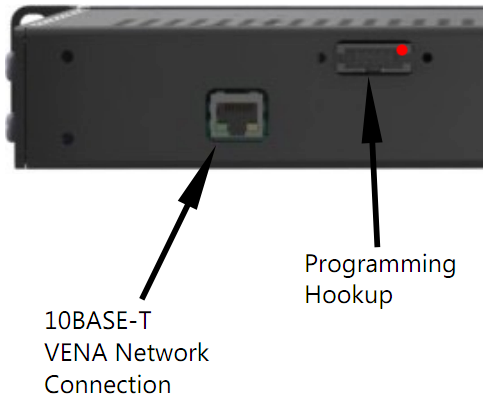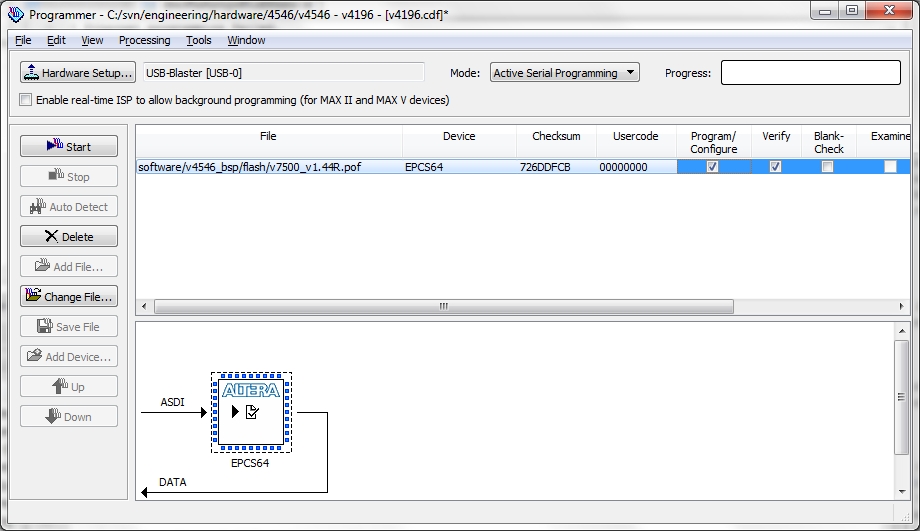Programming 7500 Controller with USB Blaster¶
It may be necessary to reprogram the flash memory on the 7500 controller for the following conditions:
- The main controller board (PN: 4482) is new and was not previously programmed.
- The programming through the ethernet was interrupted.
- Ethernet programming failed.
To manually reprogram the flash memory of the 7500 controller proceed with the following instructions:
Obtain a programmer (USB Blaster) from Vena. The USB Blaster programming cable is used to connect from the computer to the flash memory on the 7500 controller.

Download the Quartus II stand-alone programming software from: https://www.altera.com/download/software/prog-software/ and install.
Download the
.poffilev7500_vX.XXR.pofConnect the USB Blaster to an available USB port on your computer.
Turn off the 7500 controller from the switch located on the back.
Locate the programming hookup (connector) on the back panel of the 7500 controller (shown in the image below).
Connect the USB Blaster 10-pin to the programming hookup connector on the back panel of the 7500 controller with PIN 1 of the connector facing away from the ethernet connector. The image below shows how the cable would look when connected.
Turn the controller on.
Start the Quartus stand-alone programmer.
Select the Mode: Active Serial Programming.
Select the Hardware USB Blaster. If that option is not displayed see Manually installing USB Blaster driver
Press the Add File... button and select the file
v7500_vX.XXR.pof(where X.XX is the version number) that was downloaded earlier.Check the box labeled Program/Configure.
Check the box labeled Verify.
Press the Start button.
When the programming is finished, turn off the 7500 controller and unplug the USB Blaster programming cable.
Manually installing USB Blaster driver¶
In the event that the USB Blaster drivers were not automatically installed by windows you will have to install them maually.
- With the Blaster plugged in, open your Device Manager and right click on the USB Blaster.
- Select properties and click on install driver. select browse for driver.
- You will find the driver in the Altera directory. For example:
- Altera/11.1/qprogrammer/drivers/usb-blaster or
- Altera/11.1/qprogrammer/drivers/usb-blaster/x64 for Windows7 users
- Click ‘open’ and windows will do the rest.